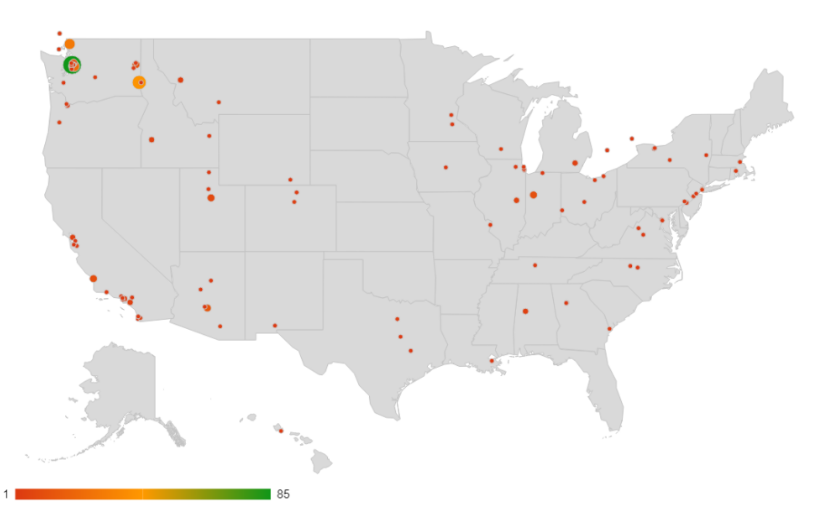A little while ago, I decided to use Google Sheets to speed up my physics homework, as I realized that a lot of the questions were very similar, but changed a few of the numbers. I needed to round a number to the correct amount of significant figures in order to receive full credit. To expedite this process and save myself some time, I did some research on rounding in Google Sheets. Here, I’ll share what I’ve learned from Google’s Rounding Article and a few other sources.
Here is the spreadsheet that I created to demonstrate these functions.
ROUND
Usage and syntax:
=ROUND(value, [places])
ROUND rounds a number to x decimal places.
The round function rounds a number using normal rounding rules. Note that places is in square brackets, meaning that it is an optional argument. “Value” is your input number, and “places” is the decimal place to round. Below is a quick table to help you out with the “places” input when using the round function.
| Number |
9 |
2 |
5 |
. |
8 |
2 |
3 |
| Places |
-2 |
-1 |
0 |
|
1 |
2 |
3 |
With the round function, you can round to the nearest hundreds by passing in -2 for your “places”, round to the nearest tens using -1, and much more.
Normal rounding rules round up when the digit after the digit you want to round is 5 or more and round down when it is less than 4 or below. For example, =ROUND(55.5, 0) would round up to 56 but =ROUND(55.49,0) would round down to 55.
This brings us to a very similar set of formulas that behave almost exactly like round.
Read more